Revature 200413
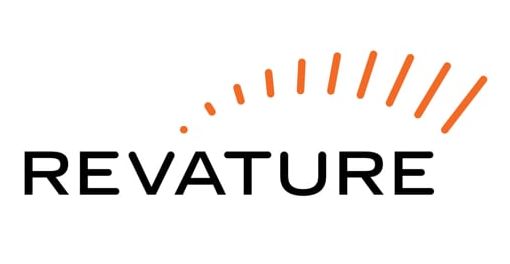
Data Engineering with Java & Apache Spark
PostgreSQL
Local install
Windows
- Chocolatey:
choco install postgresql - Official Download
Cloud
AWS
Create a free-tier RDS instance in the cloud on Amazon Web Services.
- Sign up for an account on aws.amazon.com
- Create an RDS (tutorial)
ElephantSQL/Heroku
Alternatively, use an alternative cloud service provider like ElephantSQL or Heroku.
Docker
Docker is a containerization tool written in Go to create lightweight containers running isolated file systems and processes. Docker can be run on non-Enterprise Windows using Docker toolbox (soon with WSL2 on Windows 10 Home), or on a Cloud EC2 linux instance.
Installation
To install the latest version however, it is recommended to follow the official Docker Installation documentation:
sudo yum install -y yum-utils
sudo yum-config-manager --add-repo https://download.docker.com/linux/centos/docker-ce.repo
sudo yum install docker-ce docker-ce-cli containerd.io
sudo systemctl start docker
Run docker’s hello-world container to verify installation:
sudo docker run hello-world
Permissions
Docker requires super user permissions and must be run with the sudo command by default. This can be bypassed for convenience by adding your user to the docker unix group:
sudo usermod -aG docker
Log out, then log back in to see the changes. If successful, the following command will now work:
docker run hello-world
Example: PostgreSQL Server
To run a simple Postgres server instance:
docker run -p [port]:5432 postgres
Where [port] is your choice of port. A common port is 5432, a default for many Postgres databases:
docker run -p 5432:5432 postgres
To run a database as a background process, use the -d switch:
docker run -d -p 5432:5432 postgres
It’s a good idea to label a database with the --name switch:
docker run -d –name my_postgres -p 5432:5432 postgres
To see running containers, use:
docker ps
To stop a container, run:
docker stop
Running PostgreSQL from a Dockerfile
To create a custom postgres database, create a file named Dockerfile:
FROM postgres:10
ENV POSTGRES_USER hello-postgres
ENV POSTGRES_PASSWORD hello-postgres
ADD init.sql /docker-entrypoint-initdb.d
EXPOSE 5432
Where init.sql is an optional .sql script file in the same directory as your Dockerfile. Use ENV to set the username and password as needed. Both ENV lines can be omitted, causing the username to default to postgres and no password required.
To build an image from the Dockerfile:
docker build -t demo-postgres .
Where demo-postgres is the name you wish to give this image. Then to run the build:
docker run -p 5432:5432 -d demo-postgres
Remember to expose the ports and use any desired flags.
Connecting to a Docker PostgreSQL database with psql
With your Docker postgres image built and a container running, use docker exec to run the psql tool on the running container:
docker exec -it demo-postgres psql -U hello-postgres
Enter your Postgres username after -U (postgres by default if no POSTGRES_USER was set) and enter your password when prompted.